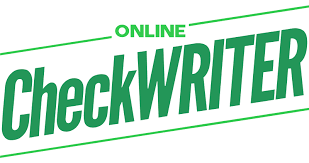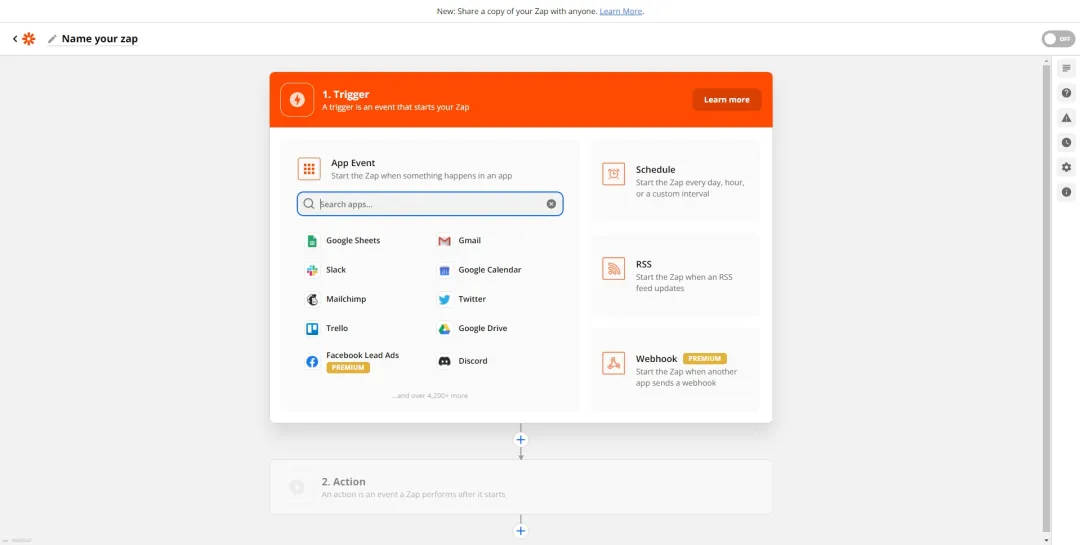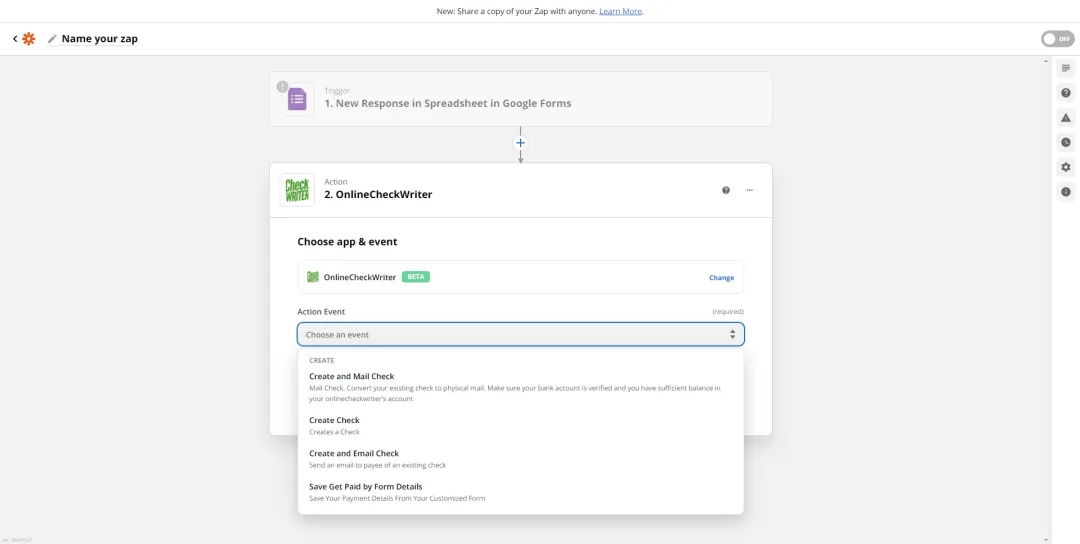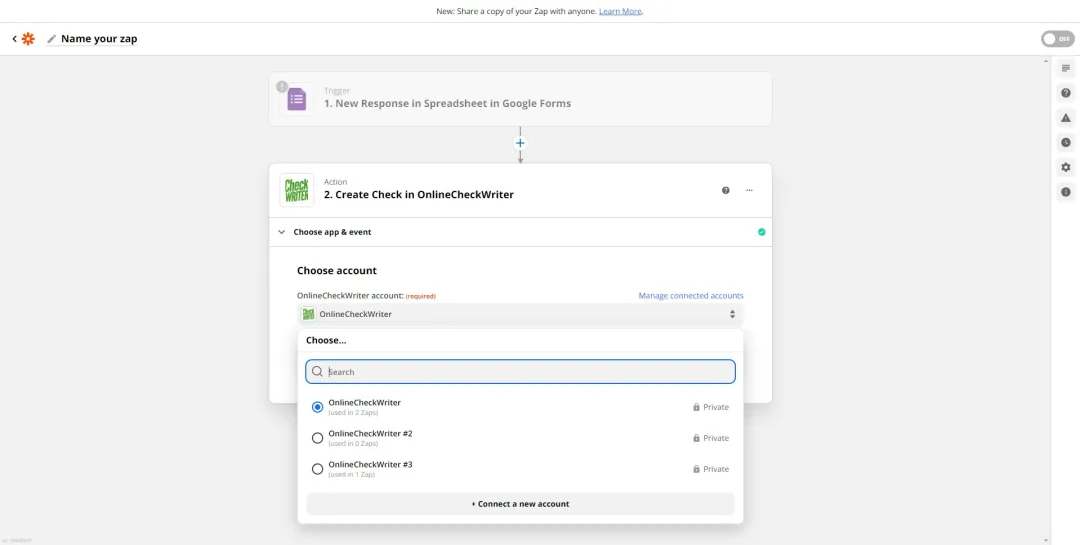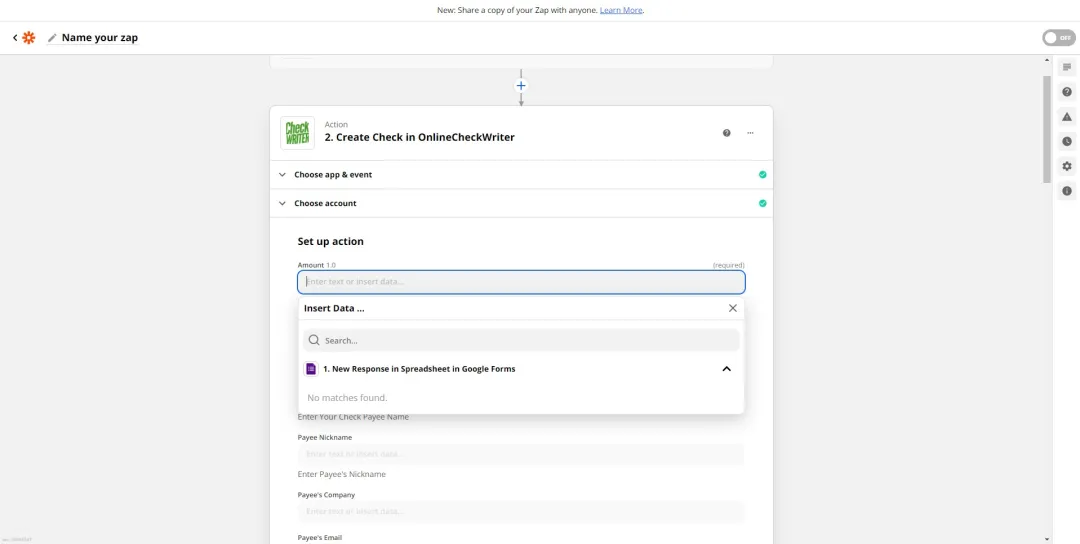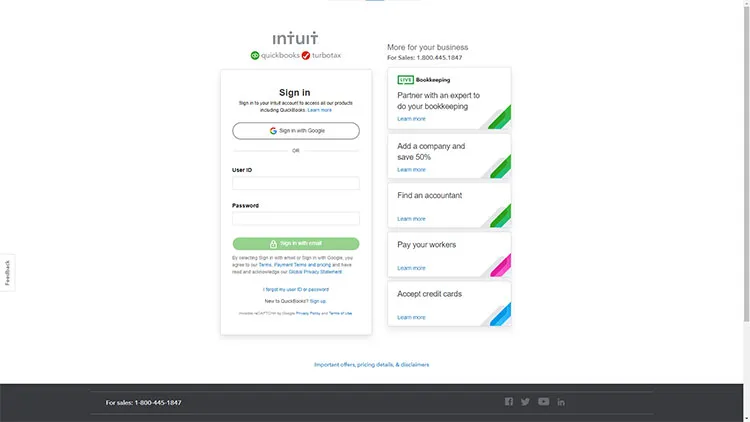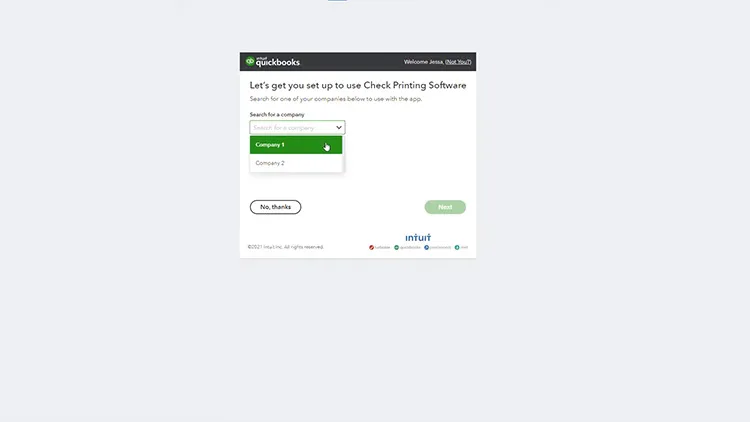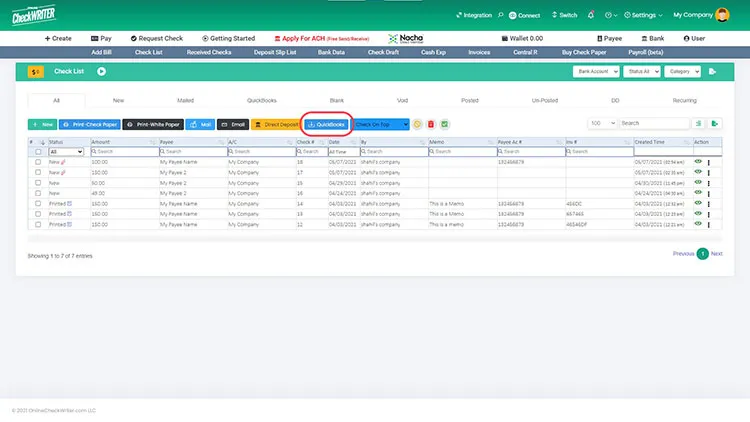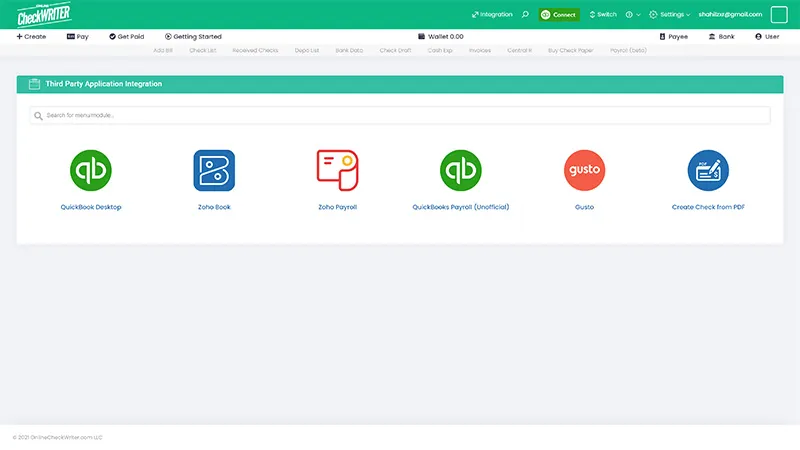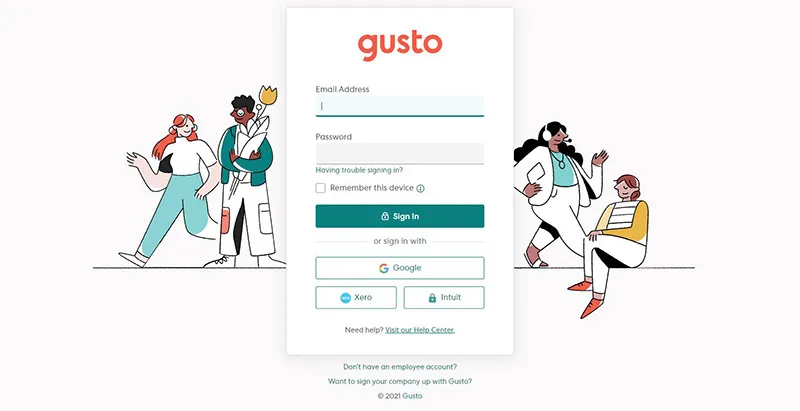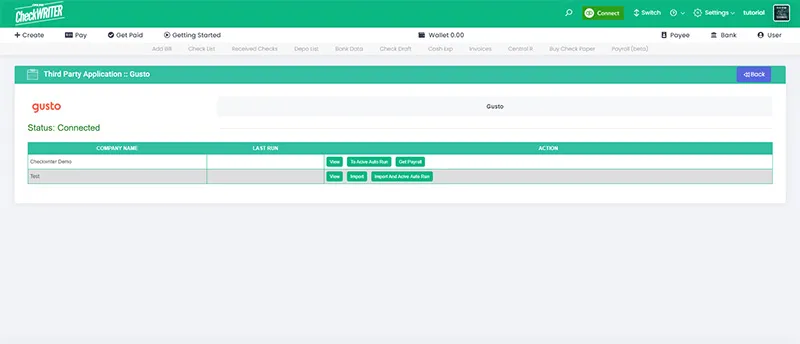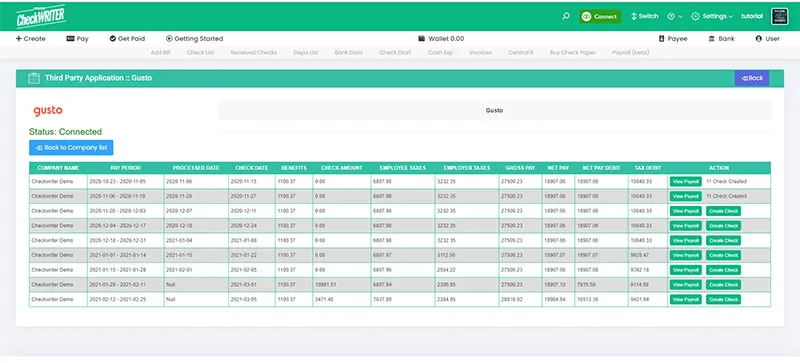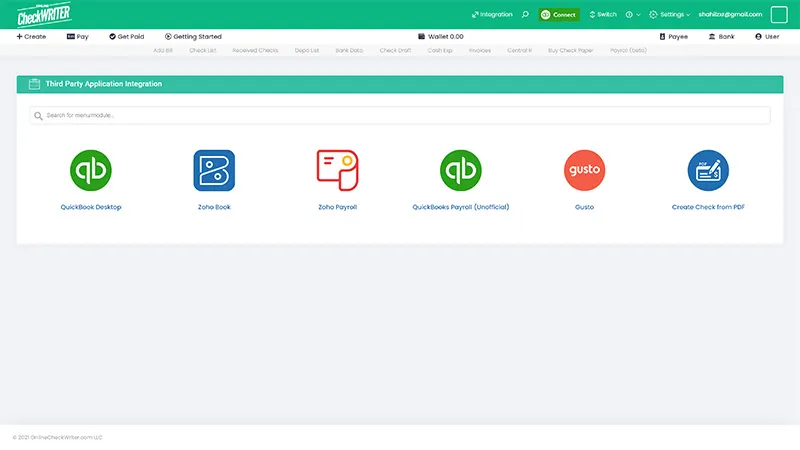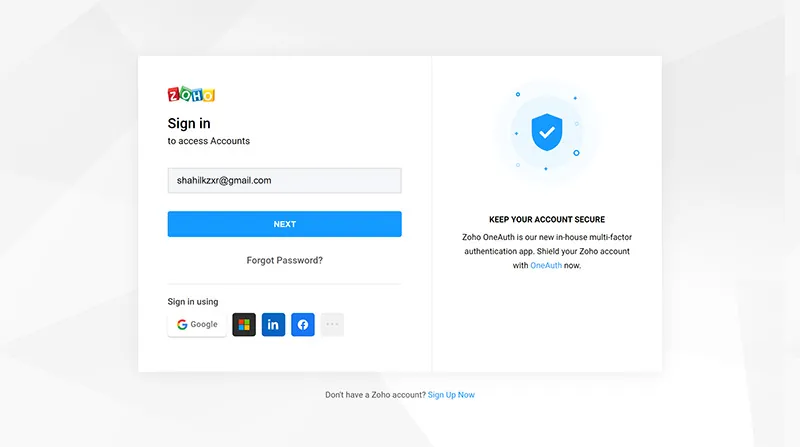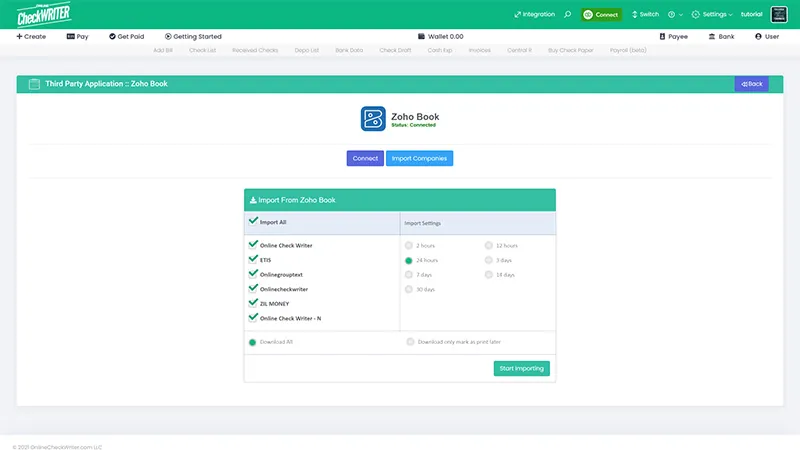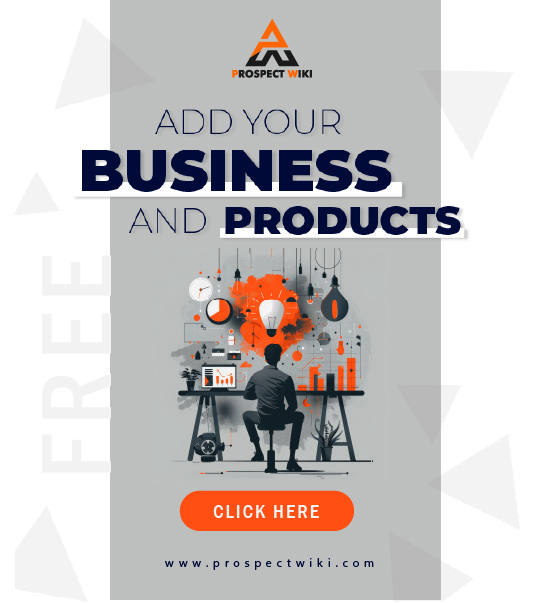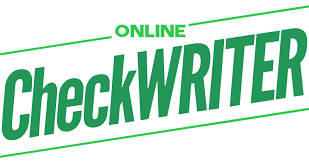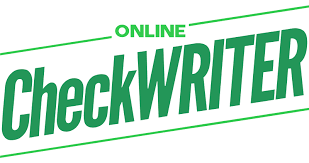Product Overview
INTEGRATION
Import your data from multiple platforms. Process them in Online Check Writer. No need to struggle any more to get the checks printed or transferred from your favourite applications. Integrate it with Online Check Writer and make things easy.
Specifications
Zapier
Now integrate your applications with Online Check Writer on Zapier. Available Actions: Create Check, Create Check and Mail Check, Create Check and Email Check, Save Get Paid by Form Details.
Create a new Zap and setup trigger: Select a trigger which provides you the data for the action to happen. For example select “Google Forms” as trigger application and “New Response in Spreadsheet” as trigger event, then whenever a new response is happened with the selected form, an action will be triggered.
Select OnlineCheckWriter to setup action : Now you need to setup an action currosponding to the trigger set. Select OnlineCheckWriter as the action application and choose an action event to occure. For example, select action “Create Check”. The previously set trigger will create a new check in your check list when a new response is submitted in the Google Forms. So the details needed to create a check should be asked through the form.
Connect with your Online Check Writer account : Login with your Online Check Writer credentials and give access to your account to make the action.
Match the fields from your trigger application : Map the fields from the trigger application to the given fields in OnlineCheckWriter. You only need to map the required fields for working. Now the setup is complete all ready to go.
Integrate QuickBooks Online with Online Check Writer
Import your Different types of Checks from Multiple Companies and Bank Accounts with a click. Process them in Online Check Writer.
Click on Connect to QuickBooks and login with credentials : On clicking Connect to QuickBooks, you will be redirected to the login page of QuickBooks Online. Provide your credential and login to the application.
Select the Companies and Click Connect : Once you login to the QuickBooks Online, you will be asked to select the companies to connect. Select the companies from the dropdown menu and click on Connect. You can connect multiple companies from QuickBooks with Online Check Writer.
Click on Import : Now the companies are connected with Online Check Writer. A QuickBooks import Button will appear on the Checklist page. You can import the checks from your multiple companies from QuickBooks with a single click.
Gusto
Select Gusto from Third Party Integration Menu and Click on Connect : A list of applications that you can integrate with Online Check Writer are displayed in the Integration page. Click on Gusto to select and from the next page, click on connect to initiate the integration.
Authorize with Your Gusto Account : Use your existing Gusto account credential to authorize and give access to Online Check Writer. This will enable the connection of your companies added in Gusto with Online Check Writer.
Select Gusto from Third Party Integration Menu and Click on Connect : Now the checks are listed in the integration software. Select the checks needed and click on import to complete the process. The checks are now imported to your Online Check Writer account.
Import and Click on Create Check : Select your company and click on import to fetch the employee and payroll data to Online Check Writer. Click on Create Check to transfer it into checks instantly. The created checks are now visible in the check list of Online Check Writer.
Zoho
Import your Different types of Checks from Multiple Companies and Bank Accounts with a click. Process them in Online Check Writer.
Select Zoho Books from Third Party Integration Menu and Click on Connect : A list of application that you can integrate with Online Check Writer are displayed in the Integration page. Click on Zoho Books to select and from the next page, click on connect to initiate the integration.
Select Zoho Books from Third Party Integration Menu and Click on Connect : A list of application that you can integrate with Online Check Writer are displayed in the Integration page. Click on Zoho Books to select and from the next page, click on connect to initiate the integration.
Select the Companies and Click on Import : The list of companies from Zoho Book will be displayed now. Select the companies needed to import and click on Start Importing button. The checks from selected companies are now fetched to the check list of Online Check Writer.